Moderation on DISCORD
GENERAL:
✓ Quick tour of mod channels (video_4min)
Summary:
=> Under “server staff”, you have access to channels that are available to platform mods and HS staff only.
#mod-announcements: all updates pertaining to either Discord or the Forum are shared here by the staff to the mod team.
#mods-only: this is the most important channel. All mods communicate there throughout the week. Share any relevant information to the team, ask questions, solicitate others perspectives, or reach out if you need help with a situation.
#mods-commands: contains all notifications from server bots and Automod. These notifications are situations on Discord to review and sort out. Discord mods and HS Staff only.
#server-logs: system updates regarding users activity (change of username, tickets opened/closed,user joining/leaving the server).
#mod voice: voice channel for mod meetings.
Basic Moderation tools:
✓ How to Ban, Kick, or Timeout a user (video_6min)
Summary:
=> Access these options with a right click on someone’s profile.
Ban = to completely remove someone from the server without the possibility for them to join back with the same account. Highest type of direct sanction. Use with caution.
Kick = to remove temporarily someone from the server and they can join back with the same account. Rarely used by Mods, more a group Leads feature.
Timeout = to temporarily remove to someone the possibility to interact on the server (text channels and voice channels). Gives time to you and the user to adress the situation, communicate together, make decisions with the team and rectify poor behavior.
✓ How to use tickets to contact users (video_5min)
Summary:
=> Tickets are a neat way to communicate mod decisions/actions to a user, or for users to get in touch with the server staff.
Use tickets as much as you need and favor those rather than private DMs. It is safer for you as well as for users, and helps streamline the communication within the mod team.
When a user contact for a mod request on Discord: feel free to respond/handle the ticket, or let another mod help if you’re not sure what to respond or which action to take.
To create a ticket to contact a user: “/new” command in the #mods-chat channel.
Don’t forget to close the ticket once the conversation is over! :)
✓ How to handle Automod requests (video_6min)
Summary:
1) Review the situation: what is happening? why this person/message has been brought to my attention? which action was taken by the automod already and do I need to rectify it?
2) Make a decision and take action: unban/unmute + message the user to explain what happened if they were censored in a way that was unfair; keep muted + message the user if the automod decision was justified; ban if the message grants an immediate removal from the server.
3) Check the notification as completed for other Discord mods to know.
FAQ:
This section is currently under construction. Check it out over time or suggest questions to be added there @Micro!